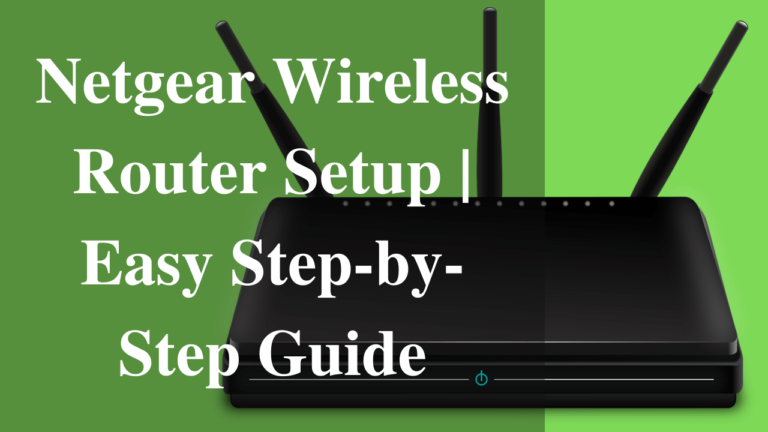Dealing with Netgear routers could be tricky at times. Even though these wireless routers are built up with advanced technology, they become problematic unexpectedly.
To Reset Netgear Router could be a solution to many common router problems such as:
- Netgear router login failed
- Netgear router login not working
- Can’t log in to Netgear router
- Netgear router setup issues
- Router rebooting again and again
And so on. Doing a factory reset on router restores all of the original settings with the default values. It also erases all customizations, local settings, and data that you won’t recover later on.
Here Are The Easy Methods to Reset Netgear Router
Method 1: Reset Router with the Web
Logging to your router dashboard and resetting it to the factory settings is the most convenient option to follow. Here is what you need to do.
- Open the browser on your system and go to 192.168.1.1 or 192.168.0.1.
- A router login window will open up.
- Enter the username and password to get in.
- Locate the “Maintenance section” in the left tab.
- Select “Backup Settings”
- Click on the “Erase button”; to roll back to Factory Default Settings.
Your Netgear router has been reset.
If you do not know the login values or don’t want to hang up with an online job; you can manually reset your router. Keep reading and check the next method to do so.
Method 2: Reset with Reset Button
Most of the Netgear routers have “Reset Button” or “Factory Reset button” available on the back. This button is precisely placed to reset your router whenever required.
NOTE: If you do not have any “Reset Button” or “Factory Reset button” on your router then skip this section. The next section will explain how to reset the router without “Reset Button.”
The process is quite simple. The following check out the series of actions; you need to follow.
- Locate the “Reset Button” or “Factory Reset button” on your router.
- It is a tiny hole button.
- Unfold a paper clip or any pointed object like this.
- Insert the paper clip inside the hole to press the “Reset Button.”
- Press and hold for a few seconds at least 7-8 seconds until the power light starts blinking.
- Release the button when the power LED starts blinking.
- The router will reboot on its own.
- When you see green or white steady light on the router that indicates it is ready to work again.
Your Netgear router has been factory reset now. You can setup your Netgear router again to proceed with your work.
Have no idea about how to set the Netgear router? Don’t worry; we got you covered here. Here is our other post on the same, click here to read the details Reset Netgear Router Password
Method 3: Reset With Wireless & WPS Buttons
Not all Netgear routers have “Reset Button” or “Factory Reset button” on them. The Netgear router DGN2000 or DG834Gv5 are the examples. For such a device, you can work with wireless and WPS buttons to reset them.
Didn’t understand? Don’t feel confused, following check out how you can do this magic.
- Locate the “Wireless” and the “WPS” buttons on the side or back of your router.
- Press both buttons simultaneously.
- Keep pressing until the power light will start blinking red.
- Release both the buttons.
- The router will go to reboot; wait until it reboots.
Your Netgear router has been restored to its factory default settings.
Method 4: 30/30/30 Formula to Reset Router
There is another method to reset the Netgear router. Though it’s not an officially announced method, it does work. People find it worth trying when you fail with the other two options of resetting Netgear router.
It is described as the 30/30/30 method. Do not raise your eyebrow. It is quite simple to do. Following, we are explaining step by step methods, on how to perform this.
- Press and hold the reset button for 30 seconds.
- Unplug the router power cord while pressing the reset button for another 30 seconds.
- Plug back the power cord, don’t release the button; keep holding for the next 30 seconds.
- The power LED will first blink and then will get stable.
- Release the button; the router will reboot again.
Your router is all set to work with its factory default settings.
That’s all folks!! You can opt for any of these methods to do the job. Go as per the availability of options and your convenience. For any further enquiry, visit our website Router Error Code